What equipment do I need?
Before the day of the meeting, make sure you have access to:
- A computer/tablet/phone with a stable Internet connection
- A webcam – built-in or external attachment (this will be used for SIG meetings only and is not required for participation)
- Speakers/headphones to join via computer audio or a phone to join via phone audio
- Zoom App installed on your computer, tablet or phone – https://zoom.us/download (no account sign-up required)
- Test your Zoom connection, audio, and try using the Zoom app’s functionality before the meeting, at https://zoom.us/test Questions about using Zoom? Check out Zoom’s FAQs.
How will I connect to the meeting?
Watch your email! All registered participants will receive an email with your unique access links for each session on Tuesday, June 2nd. If you have checked your spam/junk folder and still do not see the email with links on Wednesday, June 3rd, please email conference@aasect.org (or we can put my email?).
What happens when I click on the session Zoom link?
When joining any of the sessions, you’ll enter a “waiting room” until the session begins. You will enter the webinar on mute and without the ability to show your video. For SIG meetings, Zoom will ask if you want to “Join with Video.” We encourage you to use your webcam to enable you to meet with your peers face-to-face. By default, your audio will muted when you join a session. You will have the ability to unmute and mute your own microphone for SIG meetings only.
What do I do if I have connection issues?
If you have any issues connecting, first try to close out of Zoom and rejoin the session. If that doesn’t help, you can take a look at Zoom’s FAQs list, or search their online Help Center. If you are experiencing issues once in the webinar, please submit a question on the Q&A function and an AASECT staff member will do their best to assist you.
Pro Tips
- For computer audio – use headphones to reduce echo or feedback.
- Switch up your view! Click on the icon in the top right corner of your Zoom screen to toggle between “speaker view” and “gallery view”. See Zoom’s changing the video layout page for help.